Audimodif : VAGCOM VCDS

VIM Vidéo In Motion (Vidéo en roulant)
samedi 12 novembre 2011

Utilisez ce tuto pour générer le code de sécurité VIM (Video In Motion) pour obtenir l'accès au module VCDS permettant la lecture TV / DVD - à toutes les vitesses du véhicule. (source : www.trick77.com)
Instructions:
-1 Dans le VAG-Com / VCDS : Sélectionnez le Module de Contrôle " Electronics 2 " ---> « 5F- Information Electr. »
-2 Sélectionnez "Advanced ID - 1A"
-3 Introduisez la valeur du "numéro de série à 13 chiffres" (trouvée dans le VAG-com au point 2)
dans le programme générateur de codes VIM à l’adresse :
http://www.trick77.com/tools/mmi3g_vimcode.php
Remarque : si il y a plusieurs "numéros de série", utiliser d'abord le premier numéro !
-4 Cliquez sur "Soumettre la requête" pour obtenir le code personnel à 5 chiffres du générateur de codes VIM.
-5 Dans le VAG-com : Sélectionnez "Security Access - 16"
-6 Entrez le code personnel à 5 chiffres fournit par le générateur de codes VIM dans le champ sans trop tarder sinon il ne l'accepte pas.
-7 Cliquez sur "Do It !".
Remarque : si vous recevez un message "code non valide", essayez avec un autre code alternatif.
Si aucun code ne fonctionne, il est probable que votre module de contrôle 5F ne prend pas en charge l'adaptation VIM.
-8 Sélectionnez "Adaptation - 10"
-9 Sélectionner le Channel 48
-10 Cliquez sur "Read"
-11 Réglez la valeur à 255
-12 Cliquez sur "Test"
-13 Cliquez sur "Save "
-14 Cliquez sur "Done, Go Back", fermez le contrôleur et quittez le logiciel.
-15 Réinitialisez le MMI 3G : pour ce faire, appuyez et simultanément les 3 touches, puis relâchez les touches ---> le MMI s'arrête et redémarre après quelques secondes.
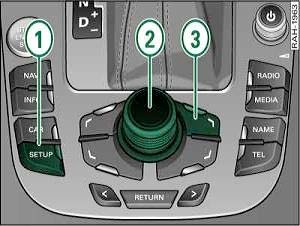
MMI 2G
Use this form to generate the VIM (Video In Motion) login-code to gain write-access to any MMI 2G head unit to enable TV/DVD-playback at all vehicle speeds. Click here for more information. Looking for a MMI 3G login-code? See here.
Instructions:
-
1.Select control module 07 in VAG-COM/VCDS
-
2.Select "Advanced ID - 1A"
-
3.Submit the value from the "Serial number" field in the form below. If there is more than one serial number field, use the first one!
-
4."Security Access - 16"
-
5.Enter the personal login-code provided below
-
6.Press "Do It!". If you receive a "code not valid" message try the alternative code. If neither code works it's likely that your control module doesn't support VIM adaptation.
-
7.Select "Adaptation - 10"
-
8.Select channel 63
-
9.Press read
-
10.Set the value to 255
-
11.Press test
-
12.Press save
-
13.Press "Done, Go Back", close the controller and quit the software
-
14.Restart the MMI: Press and hold down the function keys 1 (Setup), the control button 2 and the control key at the top right 3 simultaneously until the MMI system shuts down. Release keys -> MMI system reboots.
-
15.There's another way to restart the MMI 2G:
-
1.Select control module 07 in VAG-COM/VCDS
-
2.Select "Adaptation - 10"
-
3.Select channel 111
-
4.Test & save the value 1 into this channel
-
5.Press "Done, Go Back"
-
Enter serial number:
Example: 431CM027563721
If this login-code generator worked for you, please leave a comment and include the car model and model year, thanks! If you're using a VAS 505x use channel 001 to get the serial number (first field) and remove the leading zero from the generated login-code (4 digits instead of 5).
Click here to translate this page to German or any other supported language. And by the way, did you know that the buttons in VAG-COM/VCDS use the same numbers in every language, i.e. 10 for Adaptation, 1A for Advanced ID.
MMI 3G
-
16.Select control module 5F in VAG-COM/VCDS
-
17.Select "Advanced ID - 1A"
-
18.Submit the value from the "Serial number" field in the form below. If there's more than one serial number, use the first one!
-
19.Select "Security Access - 16"
-
20.Enter the personal login-code provided below
-
21.Press "Do It!". If you receive a "code not valid" message try the alternative code. If neither code works it's likely that your control module doesn't support VIM adaptation.
-
22.Select "Adaptation - 10"
-
23.Select channel 48
-
24.Press read
-
25.Set the value to 255
-
26.Press test
-
27.Press save
-
28.Press "Done, Go Back", close the controller and quit the software
-
29.Restart the MMI: Press and hold down the function keys 1 (Setup), the control button 2 and the control key at the top right 3 simultaneously until the MMI system shuts down. Release keys -> MMI system reboots.
Enter serial number:
Example: 483C.09757218
If this login-code generator worked for you, please leave a comment and include the car model and model year, thanks! If you're using a VAS 505x use channel 001 to get the serial number (first field) and remove the leading zero from the generated login-code (4 digits instead of 5).
Click here to translate this page to German or any other supported language. And by the way, did you know that the buttons in VAG-COM/VCDS use the same numbers in every language, i.e. 10 for Adaptation, 1A for Advanced ID.
Many thanks go out to Flibbi for providing the correct adaptation channel for the MMI 3G!
[5F - Information Electr.] [Advanced ID - 1A] Note 1st Serial number
[Security Access] Enter Digits 6, 13, 10, 14, 11 of the 1st Serial number
[Adaptation - 10] -> Channel 48
Set to 255
Reset MMI
http://trick77.com/2009/07/18/enable-vim-tv-playback-vcds-vag-com-mmi/
AUDI A6 4G C7
AUDI A7
AUDI A8 4E D4
eim Audi A7 4G8 und verbautem Navigationssystem MMI PLUS haben Sie die Möglichkeit die TV Darstellung (DVB-T & DVD) während der Fahrt freizuschalten.
Folgende Codierung ist anzuwenden:
-
1.STG 5F (Infotainment) auswählen
-
2.Erweiterte ID - 1A anwählen
-
3.Die oben dargestellte Seriennummer ( Beispiel : 483C.09757218 )
hier eingeben: http://www.trick77.com/tools/mmi3g_vimcode.php
Ihr erhaltet nun einen Logincode und einen alternativ Code. Benutzt den Logincode, sollte dieser nicht funktionieren nehmt den alternativ Code.
-
4.Gebt nun den Logincode unter Zugrifsberechtigung Adresse 16 ein.
-
5.Nun zum Anpassungskanal 48 ( Dieser Kanal benötigt die zugriffsberechtigung) den Wert von 0 auf 255 einstellen - Test - Speichern.
-
6.MMI reset
MMI reset
(Drücken und halten Sie die Funktionstaste -1- (Menu), den Bestätigungsknopf -2-, sowie die Navigationstaste -3- gleichzeitig. Das MMI fährt anschließend runter und startet neu. Dauert etwa 60 Sekunden)

http://www.stemei.de/pages/coding/audi-a7-4g8/mmi-plus-tv-freischaltung.php
Vidéo In Motion
Vidéo en roulant
Image en roulant
Si vous avez un MMI 2G avec l’option TV ou un MMI 3G, il est possible de désactiver la coupure de l’image en roulant

